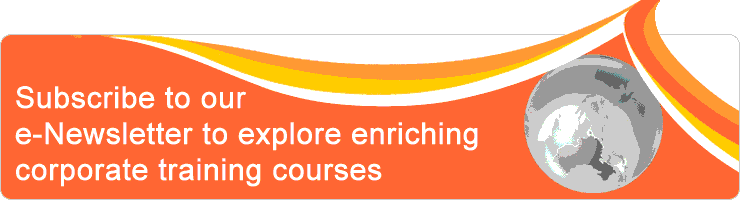Classroom/ Online: Yes/ No
Scheduling Date(s):
Note: Please click specific date for detailed venue and course fee etc.
MS Word Tips & Techniques
Despite the many alternatives that are out there, Microsoft Word remains one of the most popular word processors available. Such a popular tool should be easy to master, right? But no - there are some quirky things that Microsoft Word does frustrate people daily. Most of us don't have time to discover all the ins and outs of the software we use on a daily basis. And there are other things that you want Word to do that can seem impossible to those who aren’t well acquainted with the program’s intricacies. Countless hours can quickly swirl down the drain if you get stuck trying to figure out how to describe the problem so you can search for an answer.
But sometimes, just a few little tricks can make a big difference. Turning off an annoying feature, learning a keyboard trick that bypasses three dialog boxes, or taking advantage of an obscure option can save you a few headaches and time wasted.
Have you ever thought of the following?
The above questions have been asked by many people. These are just some of the questions being asked. If you are one of the people who have asked any of the above questions, then this course is for you.
But sometimes, just a few little tricks can make a big difference. Turning off an annoying feature, learning a keyboard trick that bypasses three dialog boxes, or taking advantage of an obscure option can save you a few headaches and time wasted.
Have you ever thought of the following?
- How to set all new documents font to Arial 12 instead of Calibri 11?
- How to set all new documents paragraph alignment to Justify instead of Left align?
- How to get rid of those extra spaces for all my new documents whenever you press the Enter key?
- How awesome if I can insert my signature block into the document rather than type the whole signature block myself.
- How awesome if I can have different headers and footers in one document
- How awesome if I can have different page orientation in one document
- How awesome if I can select text vertically rather than horizontally
- Can I integrate other Microsoft Office document, like Excel Spreadsheet, in my Word document so that I can print them together as one document?
The above questions have been asked by many people. These are just some of the questions being asked. If you are one of the people who have asked any of the above questions, then this course is for you.
Objective
Participants will learn
- how to make general settings as default for all new documents
- how to create automation without having to record macro
- how to speed up selection on text, paragraph, images, etc.
- how to customize the dictionary
- formatting tips and tricks
- how to reposition and wrapping images and tables within paragraph
- how to insert sections to have different headers & footers, and different page orientations
- how to integrate with other Microsoft Office document into Word document
- many tips and techniques in this course
Outline
Set Application & Document Defaults
Adding Automation without Recording Macro
Selection Tips and Techniques
Customizing Spell Check Dictionary
Formatting Tips & Tricks
Reposition Pictures and Tables
Working with Sections
Inserting OLE Objects
- Disable the start screen
- Set default paper size to A4
- Set default font and size
- Set default paragraph settings
- Set default Headers and Footers to different first page
- Set default Headers and Footers to different odd and even page
- Change save auto recover information duration
- Turn off the Backstage when opening or saving a document
- Set default save location
- Setting up user name
- Run updates
Adding Automation without Recording Macro
- Creating Boilerplate using AutoCorrect
- Using Quick Parts
- Signature
- Letterhead - Inserting current date using keyboard shortcut
- Inserting current time using keyboard shortcut
- Adding block of text for testing using Rand() or Lorem()
Selection Tips and Techniques
- Select a single word
- Select a single line
- Select a paragraph
- Select the whole document
- Select non-contiguous
- Select a range
- Select vertically
- Turn off "Automatically select the entire word"
- Reorder bullet list using Spike
- Reorder paragraph, table row, number list using keyboard shortcut
Customizing Spell Check Dictionary
- Add and delete word in the dictionary
- Create a custom dictionary
- Share a custom dictionary
Formatting Tips & Tricks
- Working with hyperlinks and autoformat options
- Use destination format during copy and paste
- Changing the default paste option for text
- Changing the default insert and paste picture option
- Copying and pasting formats using Format Painter
- Copying and pasting formats using keyboard shortcut
- Undo automatic changes you don't want using keyboard shortcut
Reposition Pictures and Tables
- Wrap picture around text
- Set wrap picture around text as default
- Wrap a table around text
Working with Sections
- Inserting next page Section Break
- Inserting different header and footer
- Change a particular page to landscape orientation
- Inserting page border on a particular page
- Inserting Continuous Section Break
- Creating different number of columns in a single page
Inserting OLE Objects
- Inserting a new Excel worksheet
- Link an existing Excel worksheet
Who should attend
Anyone who use Microsoft Word and anyone who requires to do documentation
Pre-requisition
Attended MS Word Basic to Intermediate or active MS Word user for two consecutive years
Things to bring during the course:
Pre-requisition
Attended MS Word Basic to Intermediate or active MS Word user for two consecutive years
Things to bring during the course:
- A laptop (preferable to have a more powerful processor and at least 4GB memory)
- Laptop power adaptor
- A USB mouse
- A USB thumb drive or hard-disk
- Free USB ports for mouse and thumb drive
- Software requirement: Microsoft Word 2010 or 2013 or 2016
Methodology
This is a one-day hands-on course. The trainer will walk through the topics step-by-step. You will be provided with exercise files on every topic to effectively apply the tips and techniques being taught. A short Q & A session will be available after each topic.
Testimonials
Very earnest and willing to share his knowledge. Trainer Mr Alaster is an experienced and good trainer!
Energy Market Authority
The designed materials are very easy to understand and follow step-by-step. Alaster is a very approachable and competent trainer. I enjoyed his course very much.
Energy Market Authority
Full score course. Trainer is excellent!
Building and Construction Authority
Course is interesting and very helpful for allowing me to apply techniques in my course of work.
Activities help us to internalize concepts taught during the course. Trainer is helpful and clear in explaining concepts.
National Healthcare Group
I learned things I can apply at work. Good materials with printing screens which is very helpful.
Republic Polytechnic
Lots of example given, very details, well done!
one participant
Energy Market Authority
The designed materials are very easy to understand and follow step-by-step. Alaster is a very approachable and competent trainer. I enjoyed his course very much.
Energy Market Authority
Full score course. Trainer is excellent!
Building and Construction Authority
Course is interesting and very helpful for allowing me to apply techniques in my course of work.
Activities help us to internalize concepts taught during the course. Trainer is helpful and clear in explaining concepts.
National Healthcare Group
I learned things I can apply at work. Good materials with printing screens which is very helpful.
Republic Polytechnic
Lots of example given, very details, well done!
one participant
Profile of Alaster Leong
 Mr. Alaster Leong is an IT Trainer who possesses a strong passion in IT Training. He has more than 25 years of IT experience. He has been providing IT training in government, private institutions and organizations since 1992. He specializes in creative courses such as Adobe Photoshop, Adobe Dreamweaver, Adobe Flash, Adobe Acrobat, Access and Excel VBA, Microsoft Office Applications, etc. He is a certified Microsoft Office Specialist Expert (MOS) in Excel.
Mr. Alaster Leong is an IT Trainer who possesses a strong passion in IT Training. He has more than 25 years of IT experience. He has been providing IT training in government, private institutions and organizations since 1992. He specializes in creative courses such as Adobe Photoshop, Adobe Dreamweaver, Adobe Flash, Adobe Acrobat, Access and Excel VBA, Microsoft Office Applications, etc. He is a certified Microsoft Office Specialist Expert (MOS) in Excel.