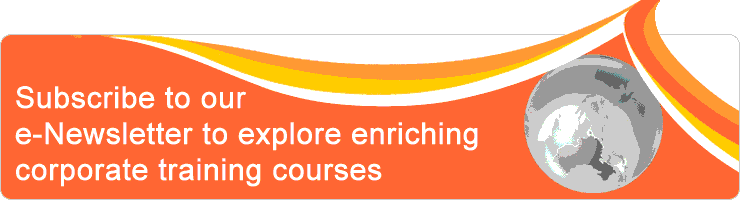Classroom/ Online: Yes/ No
Scheduling Date(s):
Note: Please click specific date for detailed venue and course fee etc.
Microsoft PowerPoint Tips, Tricks and Techniques
Have you ever thought of the following?
- Why my presentation cannot cover the entire screen when running a slide show
- How to control the presentation without going through sequential slides
- How to place the company logo to all slides without copy and paste to individual slides
- How awesome if I can display and surf the company website right in the presentation without having to switch to a web browser during slide show
- How awesome if I can display a PDF document right in the presentation without having to switch to the Acrobat Reader during slide show
- Can I integrate other Microsoft Office document, like Excel Spreadsheet, in my presentation so that I can present to the audience without having to switch to other applications
Objective
Participants will learn:
- basic guidelines for creating professional slides
- how to speed up development
- how to create a menu system to control the entire presentation
- how to integrate with other Microsoft Office document in the presentation
- to include multimedia, like video, in the presentation
- how to surf the internet right within the presentation
- many tips and techniques in this course
Outline
- Basic guidelines for creating professional slides
- Presentation tips and techniques
- SmartArt tips and techniques
- Object and shape tips and techniques
- Effects tips and techniques
- Animation tips and techniques
- Integrating with other Microsoft Office documents
- Multimedia tips and techniques
Table of Contents
- Basic guidelines for creating professional slides
- Limit the amount of text on each slide
- Maximum 5 points each slide
- Check spelling mistakes
- Use visuals (like graphics, pictures and videos)
- Use animations selectively - use for emphasis only
- Use colors with high contrast - Presentation Tips and Techniques
- Setting up the Presentation Screen Size to 16:9 Ratio
- Using Slide Master
- Creating a Menu System Presentation
- Using Custom Shows
- Using External Presentation - SmartArt Tips and Techniques
- Convert text to SmartArt
- Break apart SmartArt - Object and Shape Tips and Techniques
- Objects Alignment & Distribution
- Align to slide
- Align selected objects
- Duplicate an object using keyboard shortcut
- Copy and Paste Formating using keyboard shortcut
- Lock Drawing Mode
- Merge Shapes
- Callouts and Highlighters - Effects Tips and Techniques
- Creating 3-D Pop Out Effect
- Paper Cut-Out Effect
- Push List Effect - Animation Tips and Techniques
- Animating a PowerPoint Table
- Animating a PowerPoint Chart
- Integrating Callouts and Highlighters in Chart Animation
- Creating a Scrolling Ticker - Integrating with Other Office Document
- Embedding an Excel Chart
- Linking an Excel Chart
- Embedding a new Excel Sheet - Multimedia Tips and Techniques
- Inserting a Movie File
- Inserting a Shockwave Flash Object
- Inserting a Youtube Video using Add-ins
- Inserting a Web Page using Add-ins
- Inserting a PDF document using Add-ins
- Inserting Microsoft Web Browser ActiveX Control (Optional)
Who should attend
- Anyone who does presentation such as;
- Sales people
- Human resource
- Marketing & communication
- Finance
- Business development
- Educator
- and more... - Anyone who requires to prepare presentation for management.
- Student presenting their project
Methodology
This is a one-day hands-on course. The trainer will walk through the topic step-by-step. You will be provided with exercise files on every topic to effectively apply the tips and techniques taught. A short Q & A session will be available after each topic.
Things to bring during the course:
- A laptop (preferable to have a more powerful processor and at least 4GB memory)
- Laptop power adaptor
- A USB mouse
- A USB thumb drive or hard-disk
- Software requirement: Microsoft PowerPoint 2013/2016/2019/365
Things to bring during the course:
- A laptop (preferable to have a more powerful processor and at least 4GB memory)
- Laptop power adaptor
- A USB mouse
- A USB thumb drive or hard-disk
- Software requirement: Microsoft PowerPoint 2013/2016/2019/365
Testimonials
The facilitator goes the extra mile to answer questions. We have worth in-depth knowledge, thanks Alaster!
Singapore Technologies Engineering Ltd
It is a full score for the training!
Singapore Polytechnic
I learned a lot from the course. The trainer is excellent!
Ms. Sarah Tan - Secretary
- Well done Job by Mr. Leong, Thanks
- Great trainer
Engro Corporation Ltd
- It is useful for my work
- The steps are very clear
- Appreciate the effort, Great Speaker, the instruction given are very clear
Singapore Institute of Technology
- I have learned many tricks useful for my work.
- Nice learning experience
- Very good and skillful
Singapore Technologies Engineering Ltd
It is a full score for the training!
Singapore Polytechnic
I learned a lot from the course. The trainer is excellent!
Ms. Sarah Tan - Secretary
- Well done Job by Mr. Leong, Thanks
- Great trainer
Engro Corporation Ltd
- It is useful for my work
- The steps are very clear
- Appreciate the effort, Great Speaker, the instruction given are very clear
Singapore Institute of Technology
- I have learned many tricks useful for my work.
- Nice learning experience
- Very good and skillful
Profile of Alaster Leong
 Mr. Alaster Leong is an IT Trainer who possesses a strong passion in IT Training. He has more than 25 years of IT experience. He has been providing IT training in government, private institutions and organizations since 1992. He specializes in creative courses such as Adobe Photoshop, Adobe Dreamweaver, Adobe Flash, Adobe Acrobat, Access and Excel VBA, Microsoft Office Applications, etc. He is a certified Microsoft Office Specialist Expert (MOS) in Excel.
Mr. Alaster Leong is an IT Trainer who possesses a strong passion in IT Training. He has more than 25 years of IT experience. He has been providing IT training in government, private institutions and organizations since 1992. He specializes in creative courses such as Adobe Photoshop, Adobe Dreamweaver, Adobe Flash, Adobe Acrobat, Access and Excel VBA, Microsoft Office Applications, etc. He is a certified Microsoft Office Specialist Expert (MOS) in Excel.